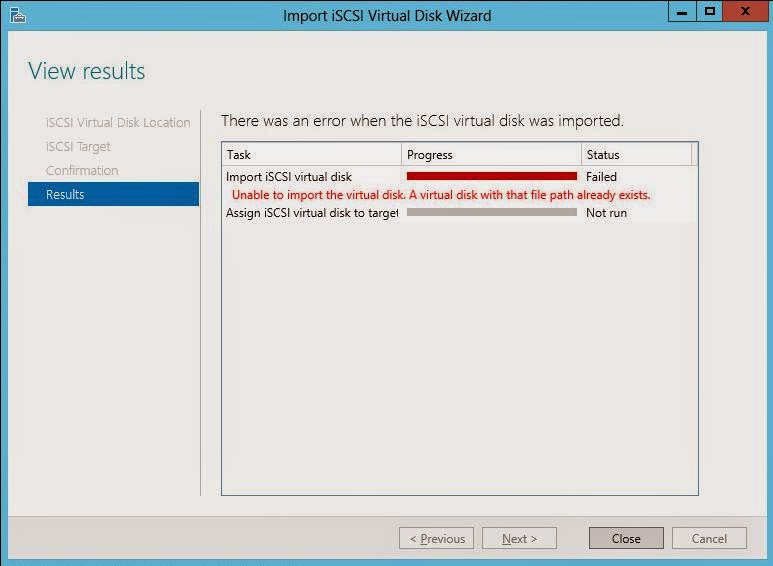VMware Client Error: Unable to contact the MKS or VMRC error
VMware VC Client Error: Unable to contact the MKS or VMRC error When we try to open the console from VC we use to get error on the TOP. To resolve this issue, remove the environment variable from the vSphere Client machine or vCenter Server: Step 1: Migrate the VM from existing esx to another esx. or Step 2: 1. Click Start > Run, type sysdm.cpl, and press Enter. The System Properties window opens. 2. Click the Advanced tab. 3. Click Environment Variables. 4. Remove any user variable and any system variable named User . 5. Reboot Windows and launch vSphere Client. Step 3: If the issue persists, end any vmware-vmrc.exe processes in the Windows Task Manager: 1. Close all vSphere Client sessions. 2. Open Windows Task Manager. 3. Search for any vmware-vmrc.exe processes and end the process. 4. Start the vSphere Client and connect to the host directly or to vCenter Serve