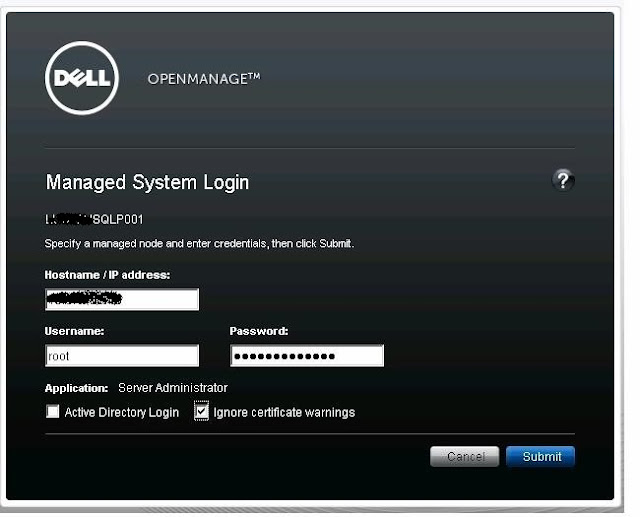DELL OpenManage Installation in ESXi Server
This document provides installation
procedure, usage, and support information for Dell OpenManage systems management on
VMware ESXi Server software.
Download
and Install VMware vSphere CLI
Download and Install
VMware vSphere CLI (VMware-vSphere-CLI-4.0.0-198790) from VMware website (www.vmware.com)
Download and Install Dell OpenManage Offline Bundle and VIB for
ESXi
Request
you to follow below instructions to install the Dell OpenManage Offline Bundle
and VIB for ESXi
Download Dell OpenManage Offline Bundle and VIB for
ESXi (OM-SrvAdmin-Dell-Web-6.4.0-1266.VIB-ESX41i_A00.7.zip) from the below Dell
website.
http://support.dell.com/support/downloads/download.aspx?c=us&l=en&s=gen&releaseid=R2
88955&SystemID=pwe_r710&servicetag=&os=EX41&osl=en&deviceid=21859&devlib=0
&typecnt=0&vercnt=2&catid=-1&impid=-1&formatcnt=0&libid=36&typeid=-1&dateid=-1&formatid=-1&source=-1&fileid=430149
Copy Dell OpenManage Offline Bundle and VIB for ESXi
(OM-SrvAdmin-Dell-Web-6.4.0-1266.VIB-ESX41i_A00.7.zip) in below path
For
Windows 2003 - C:\Program Files\VMware\VMware vSphere CLI\bin
For
Windows 2008 - C:\Program Files (x86)\VMware\VMware vSphere CLI\bin
Put ESXi host in to maintenance mode
Execute below CLI command and enter the
root username and password to complete the patch installation.
C:\Program Files\VMware\VMware vSphere
CLI\bin>vihostupdate.pl --server <ESX Server IP > -i -b
"OM-SrvAdmin-Dell-Web-6.4.0-1266.VIB-ESX41i_A00.7.zip"
Example
Example
C:\Program
Files\VMware\VMware vSphere CLI\bin>vihostupdate.pl --server 10.67.168.19 -i
-b “OM-SrvAdmin-Dell-Web-6.4.0-1266.VIB-ESX41i_A00.7.zip"
Enter username: root Enter password:
Please wait patch installation is in progress…
Please wait patch installation is in progress…
The update completed successfully, but the
system needs to be rebooted for the changes to be effective.
Reboot ESXi host
Enable
CIM OEM Providers on the VMware ESXi
After reboot, kindly enable CIM OEM provider using vSphere client.
To enable CIM OEM providers on the VMware ESXi 4 system using vSphere Client:
After reboot, kindly enable CIM OEM provider using vSphere client.
To enable CIM OEM providers on the VMware ESXi 4 system using vSphere Client:
Note: To enable CIM OEM providers
using VMware vSphere Client, you need to have the vSphere Client tool
installed. You can download and install the tool from https:// where is the IP
address of the VMware ESXi system.
Log on to the VMware ESXi host system using vSphere
Client.
a. Click the Configuration tab.
b. Under the Software section on the
left side, click Advanced Settings.
c. In the Advanced Settings dialog
box, click UserVars on the left pane.
d. Change the value of the
"Uservars.CIMoemProviderEnabled" field to 1.
e. Click OK.
For the changes to take
effect without restarting the system, use the Restart Management Agents option
in the Direct Console User Interface (DCUI) on the local console of the VMware
ESXi system.( DRAC )
Download
and Install Dell OpenManage Server Administrator
Download and install Dell OpenManage Server
Administrator (OM-SrvAdmin-Dell-Web-WIN-6.4.0-1266_A00.18) to Manage Dell
server.
http://support.dell.com/support/downloads/download.aspx?c=us&cs=555&l=en&s=biz&rele
aseid=R289069&SystemID=PWE_PNT_P3C_2850&servicetag=&os=WNET&osl=en&devi
ceid=2331&devlib=0&typecnt=0&vercnt=16&catid=&impid=&formatcnt=0&libid=36&typ
eid=-1&dateid=-1&formatid=-1&source=-1&fileid=430273
Connect
ESXi using Dell OpenManage Server Administrator
After install, kindly connect ESXi host using Dell
Server Administrator. (Please refer below screenshot for your reference)
Restart the ESXi host, System if you cannot connect to the VMware
ESXi host using Dell Server Administrator.
Conclusion
This document is very useful if you want to install
Dell Open Manage on ESXi server.