Microsoft: How to mount ISO image in Windows 2012 server and windows 2012 R2 Servers
How to mount ISO image in Windows 2012 server and windows 2012 R2 Servers
On Microsoft Windows 2012 server or Windows 2012 R2 server, it supports to mount ISO without any third-party software.
1, On Windows 2012 or 2012 R2 servers, Login as Administrator user
2. Launch "Windows Explorer", navigate to C drive or any share path where the ISO is placed
3. Right-click the ISO file and mount.
Remark: We can also perform "Mount-DiskImage -ImagePath <Image location>" to mount a ISO and VHD file.
To dismount the disk image, we can perform "Dismount-DiskImage -ImagePath <Image location>" to dismount it.
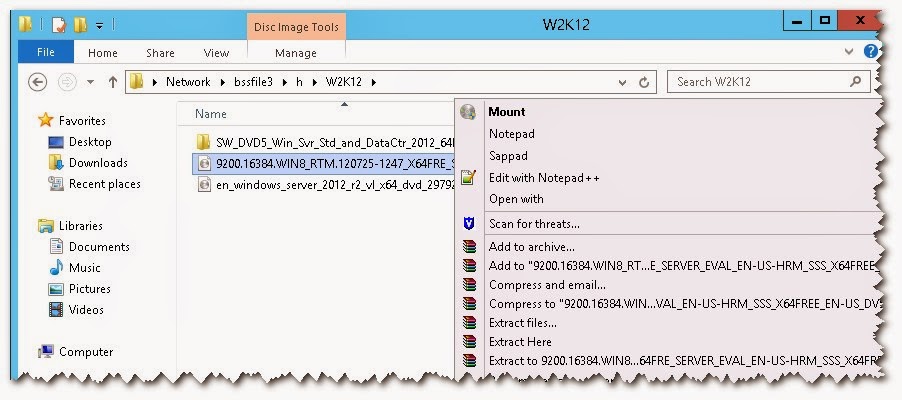





Comments
Post a Comment